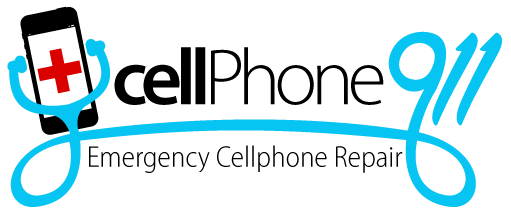Connecting Your iPhone to Your TV
If you are bored or tired of watching stuff or doing work on the iPhone or iPad, there are simple ways to connect it to the TV for an enhanced media experience. No matter how much bigger our phone screens have become or how powerful their media players are, nothing can match the experience of enjoying things on a large screen. It is relatively easy to connect an Apple device to any HD TV to remove the small screen barrier.
Whether you are a binge-watcher, ardent gamer, or want to use the iOS device as a desktop, here are some of the most common ways to turn the iPhone into a big-screen TV:
Use a cable
The cheapest, most straightforward, and convenient way to watch all that you want on a bigger screen is through a portable cable like Apple’s Lightning Digital AV Adapter. You can also go for cheaper third-party cable options, but be sure that it supports High-bandwidth Digital Content Protection (HDCP) to enable it to play content from streaming services like Netflix, Hulu, Amazon Prime Video, and HBO. It will connect the Apple device to the HDMI port of the TV. Along with it, an adapter will also be required to join the cable to the device. Put one end of the HDMI cable into the TV and the other to the adapter. Then plug that adapter to the lightning port of the device in use. It also facilitates charging to preserve the battery by using the second port on the adapter and plugging the other one to a power source. After turning the TV on, switch it to the HDMI input to play the picture from the iOS device to the TV. Using the Lightning Digital AV Adapter, you can even do the office work by connecting a wireless mouse and keyboard.
Wireless connection
Are you looking to go wireless? A simple way to stream both video and audio without the need for wires is through Apple TV or an Airplay compatible TV. It is useful in streaming and displaying either directly or by mirroring the display on the TV. The first thing to check is that both the iPhone and the TV are on the same Wi-Fi network. Open the control center, either by swiping up or down (depending on the iPhone model), tap the screen mirroring icon, and then choose the Apple TV or Airplay option from the list. The TV starts to mirror whatever is playing on the iPhone screen to let you enjoy any content or browse websites on the bigger screen. To stop mirroring, again open the control center and select stop mirroring.
Using a Chromecast is also an inexpensive way to stream videos using the iPhone on TV. Plug the dongle into the HDMI port to get an option to navigate the streaming apps using the iPhone supported by Chromecast. You can use the phone as the remote control for the streaming devices.
Choose any of the different ways to turn the iPhone into a big screen TV to sit back, relax, and enjoy the show.
Call Cellphone 911 at 480-695-6756 if you need a highly-rated, expert cell phone repair company to repair your iPhone repairs, Google phone repair, Samsung phone repairs, LG mobile repair, or Motorola phone repair.