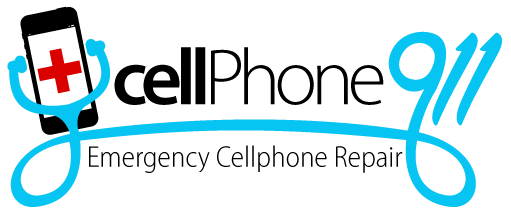Wi-Fi Not Turning on Your Android Phone? Consider Some Possible Causes and Solutions
It can be frustrating to have an Android phone disconnect from the Internet at the worst possible moment. If the phone's Wi-Fi is not turning on, there are usually a few simple fixes to try and resolve the issue without professional assistance. However, if nothing seems to work, you might need more drastic measures.
Here are our top tips to fix your phone's malfunctioning Wi-Fi connection:
Disable airplane mode
Users will often accidentally turn their phones to airplane mode and leave it on. This mode prevents the phone from turning on the Wi-Fi and cellular network. Modern Android models have the airplane mode shortcut on the notification panel. Tap the airplane icon to turn the mode off (a grayed-out icon means that it's off). If the airplane mode is already disabled, try turning it on and disabling it again. It might reset the phone's network options and fix the issue.
Restarting the phone
The most common troubleshooting step for any phone malfunction is to restart the phone. This action will eliminate any excess processes that might interfere with the phone's normal operations and usually fixes most of the issues without any other steps. We highly recommend restarting your phone as one of the first steps before tinkering with the network settings since they could sometimes do more harm than good.
Turn off power-saving mode
Most modern devices have a few different power-saving modes to conserve energy when the battery gets too low. Most of these will disable power-intensive features like Wi-Fi and Bluetooth. If the phone has an advanced power-saving mode, turn it off and try to connect to Wi-Fi.
Reset the network settings
Sometimes, the network settings in the phone get overwritten, whether by accident or from a new program. Resetting them will change them to the state when the phone was first purchased and activated.
You can find the network settings reset option under "Settings"> "System"> "More options" or "Settings"> "More network options" depending on the phone model and OS version.
Check the network router and Wi-Fi settings
If the Wi-Fi on your phone is turned on, but the device isn't connecting or locating your preferred network, the router settings will most likely be the problem. First, check any indicator lights to see if the router is working correctly and connected to the Internet. Restarting the router can fix most temporary issues.
Alternatively, check the Wi-Fi credentials (SSID and password) to ensure they haven't changed recently and your phone doesn't have an outdated combination in storage.
Phone factory reset
As a final resort, a factory reset might help restore your phone settings to normal. However, this act will delete most of the user data, uninstall all apps, and disconnect all accounts.
Visit a technician
A professional phone repair service can diagnose most problems with modern Android devices and fix them accordingly. In addition, they can save you precious time by thoroughly inspecting your device for software and hardware faults.
Call Cellphone 911 at 480-695-6756 if you need a highly-rated, expert cell phone repair company to repair your iPhone repairs, Google phone repair, Samsung phone repairs, LG mobile repair, or Motorola phone repair.