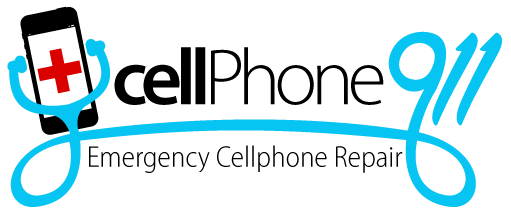Ways to Speed Up iPads
After considerable active use, iPads tend to become a bit slow. An iPad’s speed depends on various factors, such as available memory, software running in the background, or the device’s age. Thankfully, iPad users can significantly speed up their devices by following our tips.
Close apps and tabs you don’t currently use
Perhaps the most common reason for an iPad’s slow performance is too many apps or browser tabs open simultaneously. An iPad’s ability to handle multiple apps simultaneously depends on its available random access memory (RAM). Unfortunately, RAM isn’t an iPad’s strong suit and generally ranges from 2 to 8 gigabytes, a figure comparable to middle-tier smartphones. However, by closing the tabs and apps that aren’t in use, you can noticeably speed up its performance.
To close a browser tab, open the browser and tap the cross icon next to the tab’s name at the top. To close an app:
Swipe up from the bottom edge to the center of the screen.
Tap the cross icon to close an app.
Swipe left and right to navigate between currently running apps.
Clear iPad cache
While many iPad users know about the importance of RAM, cache memory often is neglected. A cache is a reserved storage location that collects data from already visited sites that allow the device to load them faster in the future. But while the cache is meant to speed up the loading times, a full cache may result in the exact opposite.
To erase all browser cache:
Launch the Settings app.
Navigate to “Safari,” then to “History and Data.”
Tap “Clear.”
Free space
Full RAM and cache memory aren’t the only reasons an iPad will work slowly. The built-in memory used for storing files and apps matters, too. To check the remaining iPad storage:
Launch the Settings app.
Go to “General.”
Tap “Device Storage.”
If the storage is running low, delete duplicate files or apps that aren’t in use. To quickly delete an app, tap its icon and hold. Then, tap the cross icon next to it. Deleting unneeded photos may also help. To delete multiple pictures at a time:
Launch the Photos app.
Tap “Select” at the top right.
Select the pictures to delete.
Tap the trash icon and confirm.
Update to the latest iOS version
Sometimes, iPads run slowly due to an outdated operating system. Updating the system to the latest iOS version may speed up the device and resolve other potential issues with its performance. To update an iPad to the latest iOS version:
Open the Settings app.
Tap “General.”
Tap “Software Update.”
Select “Install Now” if a new iOS version is available.
Seek professional help
Sometimes, the reason for the iPad’s slow performance lies deeper than its memory or outdated iOS. If none of our tips helped, it’s best to take your iPad to a computer repair professional who will examine the device thoroughly and advise on the proper remedy.
Trust Cellphone 911 when you need iPad repairs, tablet repairs, Xbox repairs, Playstation repair, Apple watch repair, Samsung watch repair, and LCD refurbishment. Our friendly staff is always happy to assist you.